Random notes, tutorial, tips and tricks in Houdini
- Starting from the basics:
- SOP: surface operator, geometry network
- DOP: dynamic operator, dynamic network
- VOP: vex operator, vex builder network
- SHOP: shader operator, shader network
- CHOP: channel operator, motion/audio network
- COP: compositing operator, img network
- ROP: render operator, out network
- POP: particle operator, particle network
- Points, vertexex, primitives. Vertexes are part of a primitive. Points are the lowest level attribute of any data type you can have. Like weight, null, nurbs. You can have a primitive in one point, for example. A point is where Houdini stores all the informations about something. Makes sense. You move your camera in your viewport with your spacebar pressed.
- Set Driver / Set Driven in Houdini: to parent the position or whatever of one object to another, highlight the attribute, right click Copy parameter. On the second object Paste Copied Relative References. To see the expression, click on the attribute name. It will cycle between the value and the expression. Dark green on the values means that there’s an expression beneath.
- The simple expression created to parent the position of one object to another is going to be
ch("../circle1/tx") chmeans channel.tx means translate x..means going back one level, inside the same network, to the circle1, to the position x.- you can see that tx means translate hovering the mouse on position. You can get all the parameters names just hovering the mouse with ctrl pressed.
- The expression is saying: I need to pull a channel from a node that it’s not myself, that is called circle1 and the value is tx.
- We can change the values of our expressions as well.
ch("../circle1/tx") + .05 - If we hover the mouse on the value we added, we can use the value ladder clicking the MMB.
- The simple expression created to parent the position of one object to another is going to be
- Access variables in SOP: you have to use a grave accent `. So, for example, to use a @path variable in the material, you can use this snippet
$HIP/tex/`@path` - Write code in SOP, for example in group: don’t use spaces! For example, if you want to create a group with the type
@type == 1, instead you have to write@type==1 - World coordinates: M
- Variables on parameters:
- $F: frame
Going back doing another tutorial to better understand how Houdini works.
This series is specifically for who is coming from C4D.
recreating mograph in houdini -1 cloner object
in attribcreate you can add
pscale
scale
orient
$PT point
$NPT total number of points
with Attribute Wrangle you can easily create attributes.
f@fall = 0;
SOPs
- Resample: use it to generate tangent, curve, ptdist, curvenum.
- CurveU goes from 0 to 1, from the beginning of the curve, to its end.
- Generate points from volume:
- VDB from Polygon + Scatter
- IsoOffset + Scatter
- Points from Volume
FLIP
- Flip Object
- Input Type: it could be Surface SOP if you have a polygon or Particle Field if you have already points
VEX
- VEX documentation
- to declare a variable:
int nameofthevariable; // create a integer variable
vector nameofthevariable; // create a vector variableFetching vector P
‣ @P // fetch first input P
‣ @opinput1_P // fetch second input
‣ @opinput?_P // fetch ?th input
Fetching float foo
‣ f@foo // fetch first input foo
‣ f@opinput1_foo // fetch second input
‣ f@opinput?_foo // fetch ?nt input
/*f@myattrib = 1.0; // f means floating point. This line means that I’m creating a new variable, called myattrib, it’s a floating number and it’s 1.
my comment block
*/
@N = @N; // initialise the normals
@UP = {0,1,0}; // this is the way we initialise the vectors, with the up on Y
@Cd = @Cd; // initialise the colors - Common functions
-
fit()take a number between 2 values, fit it between 2 other values, usually 0-1.- Eg, remap @u from range -5,20 to 0-1: foo = fit(@u, -5, 20, 0, 1);
rand()generate a random number between 0 and 1.- Usually feed it the point id, so each point gets a random number: foo = rand(@ptnum);
sin(), cos()as you’d expect, but in radians.radians()convert a number from degrees to radians: foo = radians(90);length()measure the length of a vector. Eg, measure the distance of a point from the origin: dist = length(@P);distance()measure the distance between two points: dist = distance(@P, v@mypoint);abs()Returns the absolute (positive) equivalent of the number. For vectors, this is done per-component
-
- Built-in attributes
- @ptnum – the point id
- @numpt – total number of points
- @Time – current time, in seconds
- @Frame – current frame
- @primnum – the primitive id
- @numprim – the total number of primitives
- Create Floating Slider:
@foo *= chf('name');
Expression functions
Reminder, check this link!
Expression functions are different from VEX expressions.
Expression functions are for Hscript, the expressions in network parameters.
npoints returns the number of points in a geometry. npoints(surface_node).
opinputpath returns the full path of the node connected to a given input. opinputhpath(“.”,0) it returns the input connected to the sop.
for example: npoints(opinputhpath(“.”,0)) it will return the number of the points of the curve connected to the attribute create sop.
$PT point number
$NPT Total number of point
$CR Diffuse point color red
$CG Diffuse point color green
$CB Diffuse point color blue
$PR Primitive or profile number
$NPR Total number of primitives or profile number
$F Frame number
The Copy sop has a great feature that is the stamp, where you can control the individual copies.
Check stamp inputs, write the variable.
You can then add $CY, number of copies.
With op:`opinputpath(".",1)` you connect through expression the sop to its second input.
Attrib Delete:
* to delete everything
^nameoftheattrib to save that attribute
Tutorial and classes
- Entagma
- Houdini Resources
- Flexmonkey
- Digital assets
- Johnny Farmfield
- Paint flakes
- Manhattan Voronoi
- Simon Fiedler Volume Trails
- Crystal
- Pepe
Video tutorial
E-Books
Some free ebooks and pdfs I’ve found online about Houdini
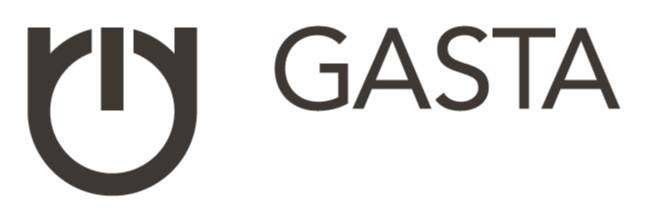
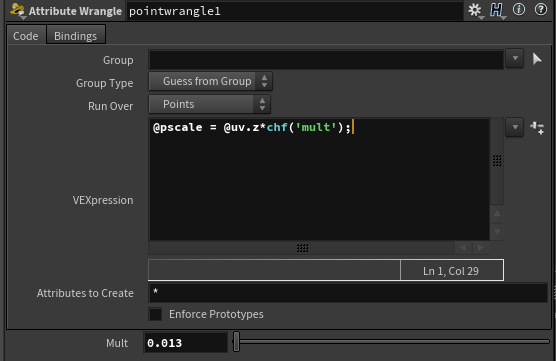
3 Comments
Join the discussion and tell us your opinion.
I think you should add http://www.entagma.com as another amazing resource to begin to learn Houdini. Nice notes btw!
Hey Dilip, thank so much for your comment. I didn’t even imagine that anyone could find my notes remotely useful. Of course, Entagma are one of my favourite, I will add them! :)
Hi, thanks for the info, im new in houdini and this is really good!!